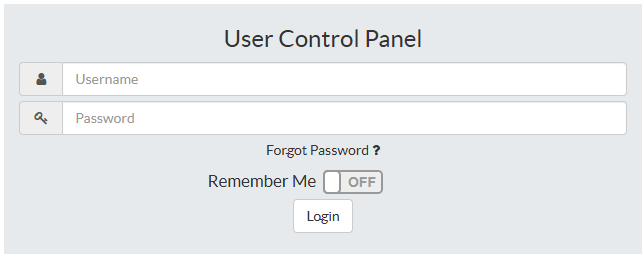In a Browser type in the appropriate website for your phone system. If you do not know the website url or your login information please contact your Phone Pro at 9898373790 option 12. You will then see the following login screen.
Dashboards allow users to customize their User Control Panel experience.
Adding a Dashboard
To add a new dashboard look for the plus symbol in the upper right hand side of UCP. Click this icon.
Now give your dashboard a name and click "Create Dashboard". Names can be whatever you like but are typically associated with a Widget, which will be added next, the dashboard has to be created first, You can title the Dashboard Voicemail, Find Me Follow Me, as examples to associate with the Widget you are going to use. You can also put more than one Widget under each dashboard if you would like.
.png)
Your new dashboard will be created. If you have not previously added any dashboards you will be placed into the dashboard you just created.
![]()
Deleting a Dashboard
To delete a dashboard click the (X) symbol in the dashboard tab.
![]()
A confirmation prompt will ask you to confirm. Click on Accept to confirm or Cancel to leave it the same.
.png)
Renaming a Dashboard
To rename a dashboard click the (Pencil) symbol in the dashboard tab.
![]()
Change the name of the dashboard and click "Edit Dashboard".
.png)
The name will be updated in UCP.
Reordering a dashboard
Dashboard Tabs can also be reordered.
Simply click and drag any dashboard tab into a new position.
After letting go of the mouse button the configuration order will be instantly saved.
Locking a dashboard
Locking a dashboard will lock the position and size of all widgets within.
To lock a dashboard click the (padlock) icon in the Dashboard tab.
Widgets
You can add Widgets to your dashboard by Clicking the ![]() symbol on the left side of the screen.
symbol on the left side of the screen.
Widgets allow you to set up Call Forwarding, Find Me Follow Me, Voicemail and Voicemail greetings.
Now choose the desired widget for your Dashboard by clicking the ![]() .
.
Please refer to the Article for the Widget you have chosen for details about how to use that Widget.